Index

Introduction
Arduino is not a microcontroller itself, but it is a platform that uses a microcontroller as its core component. An Arduino board typically consists of a microcontroller, voltage regulator, and some input/output pins that are used to interface with various sensors, actuators, and other electronic components. The microcontroller used in Arduino boards can vary, but most commonly it is an Atmel AVR microcontroller. So in short, an Arduino board is a microcontroller development board that uses a microcontroller as its core component. Arduino boards are designed to be easy to use and can be programmed using a simplified version of the C++ programming language.
Hardware Overview
The Arduino Uno R3 SMD (Surface Mount Device) version is essentially the same as the standard Arduino Uno R3, but it uses surface mount components instead of through-hole components for some parts of the board’s construction. Here’s an overview of the hardware features of the Arduino Uno R3 SMD:
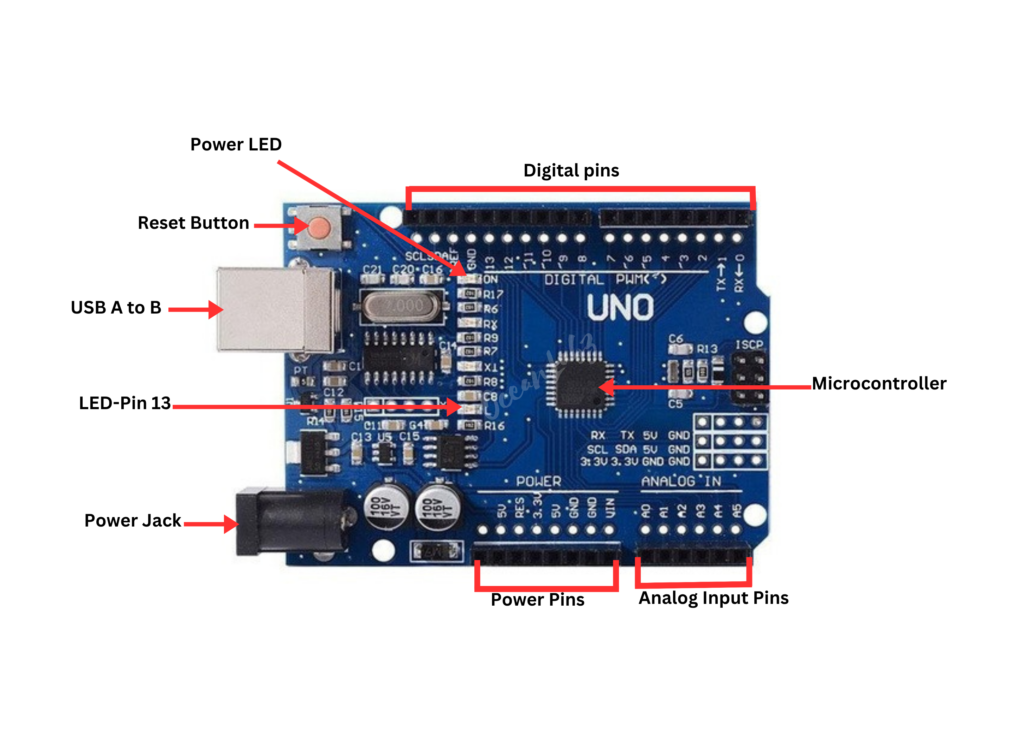
- Microcontroller: the ATmega328p is the Arduino brain. Everything on the Arduino board is meant to support this microcontroller. This is where you store your programs to tell the Arduino what to do.
- Digital pins: Arduino has 14 digital pins, labeled from 0 to 13 that can act as inputs or outputs. o When set as inputs, these pins can read voltage. They can only read two states: HIGH or LOW. o When set as outputs, these pins can apply voltage. They can only apply 5V (HIGH) or 0V (LOW).
- PWM pins: These are digital pins marked with a ~ (pins 11, 10, 9, 6, 5 and 3). PWM stands for “pulse width modulation” and allows the digital pins output “fake” varying amounts of voltage. You’ll learn more about PWM later.
- TX and RX pins: digital pins 0 and 1. The T stands for “transmit” and the R for “receive”. The Arduino uses these pins to communicate with other electronics via Serial. Arduino also uses these pins to communicate with your computer when uploading new code. Avoid using these pins for other tasks other than serial communication, unless you’re running out of pins.
- LED attached to digital pin 13: This is useful for an easy debugging of the Arduino sketches.
- TX and RX LEDs: these leds blink when there are information being sent between the computer and the Arduino.
- Analog pins: the analog pins are labeled from A0 to A5 and are often used to read analog sensors. They can read different amounts of voltage between 0 and 5V. Additionally, they can also be used as digital output/input pins like the digital pins.
- Power pins: the Arduino provides 3.3V or 5V through these pins. This is really useful since most components require 3.3V or 5V to operate. The pins labelled as “GND” are the ground pins.
- Reset button: when you press that button, the program that is currently being run in your Arduino restarts. You also have a Reset pin next to the power pins that acts as reset button. When you apply a small voltage to that pin, it will reset the Arduino.
- Power ON LED: will be on since power is applied to the Arduino.
Difference between digital, analog and PWM
Digital Pins
In digital pins, you have just two possible states, which are on or off. These can also be referred as High or Low, 1 or 0 and 5V or 0V. For example, if an LED is on, then, its state is High or 1 or 5V. If it is off, you’ll have Low, or 0 or 0V.
Analog Pins
In analog pins, you have unlimited possible states between 0 and 1023. This allows you to read sensor values. For example, with a light sensor, if it is very dark, you’ll read 1023, if it is very bright you’ll read 0 If there is a brightness between dark and very bright you’ll read a value between 0 and 1023.
PWM Pins
PWM pins are digital pins, so they output either 0 or 5V. However these pins can output “fake” intermediate voltage values between 0 and 5V, because they can perform “Pulse Width Modulation” (PWM). PWM allows to “simulate” varying levels of power by oscillating the output voltage of the Arduino.
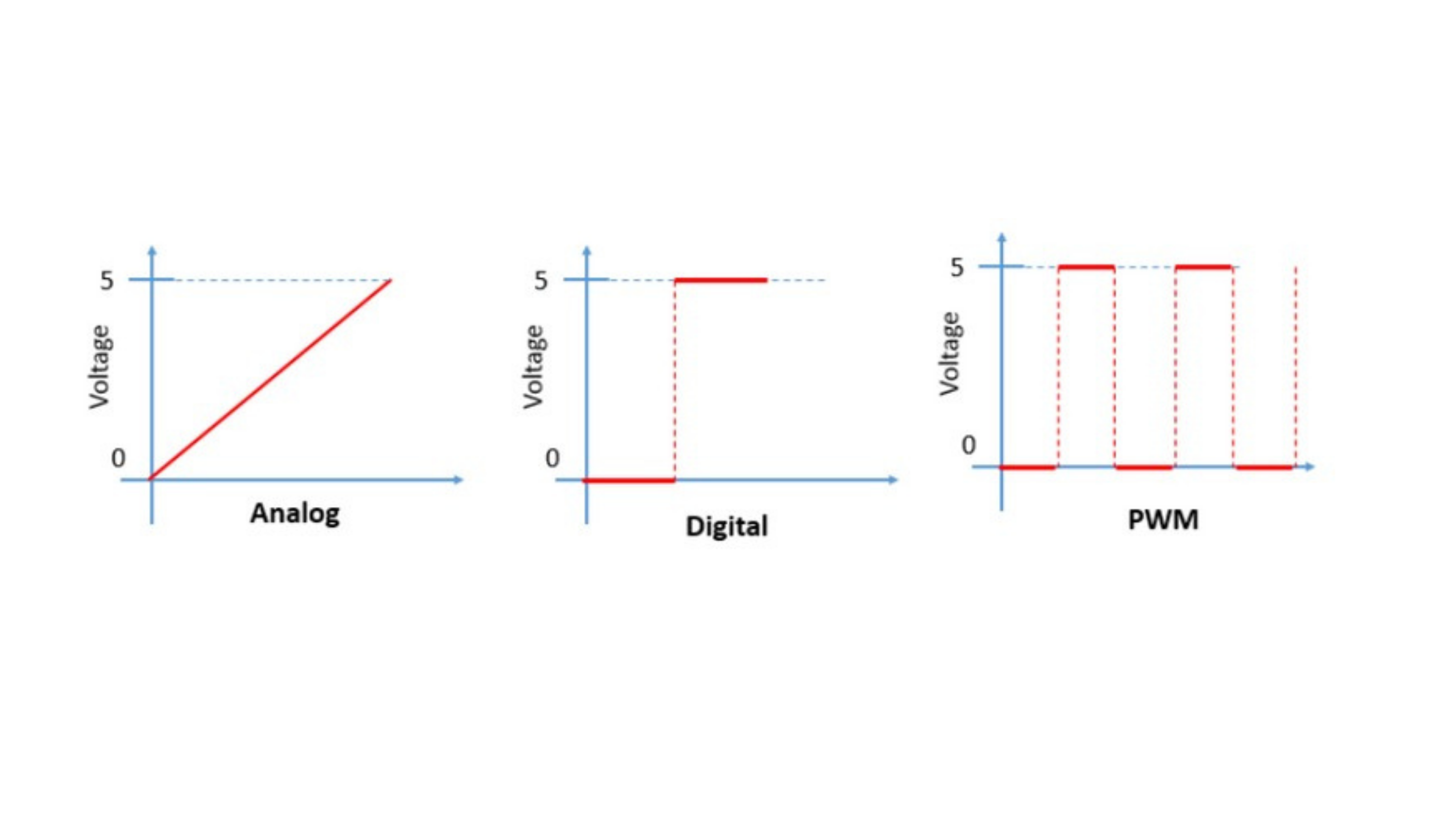
Controlling an output
To control a digital output you use the digitalWrite() function and between brackets you write, the pin you want to control, and then HIGH or LOW. To control a PWM pin you use the analogWrite() function and between brackets you write the pin you want to control and a number between 0 and 255.
Reading an input
To read an analog input you use the function analogRead() and for a digital input you use digitalRead(). The best way for you to learn Arduino is practising. So, choose a project and start building something.
Features
- Microcontroller: ATmega328P with 32KB flash memory and 2KB SRAM
- Digital I/O Pins: 14 pins, 6 PWM capable
- Analog Inputs: 6 channels
- Clock Speed: 16MHz
- Voltage Regulator: 5V
- USB Interface: for programming and communication
- Reset Button: for restarting the microcontroller
- LEDs: for power and status indication
- Compatibility: with shields and libraries
- Open-Source Platform: for customization
- Compact Form Factor: portable and embedded use
Technical Specifications
here are some technical details about the Arduino Uno board:
- Microcontroller: The Arduino Uno is based on the ATmega328P microcontroller.
- Clock speed: The microcontroller runs at a clock speed of 16 MHz.
- Flash memory: The ATmega328P has 32 KB of flash memory, of which 0.5 KB is used by the bootloader.
- SRAM: The microcontroller has 2 KB of SRAM.
- EEPROM: The ATmega328P has 1 KB of EEPROM.
- Power: The board can be powered using a USB cable, a DC power jack, or an external power source connected to the Vin pin.
- Input voltage: The input voltage range is 7-12V DC, but the board can also be powered by a 5V DC input.
- Reset button: The board has a reset button, which can be used to restart the program running on the microcontroller.
- LED: The board has a built-in LED connected to pin 13, which can be used for debugging purposes.
Application
- Prototyping and DIY Projects: Quick development of interactive electronic projects.
- Education: Teaching electronics and programming concepts in schools and universities.
- Home Automation: Controlling lighting, heating, and appliances for smart home systems.
- Robotics: Powering and controlling various types of robots.
- IoT Projects: Connecting sensors to the internet for data monitoring and analysis.
- Environmental Monitoring: Measuring parameters like temperature and air quality.
- Art Installations: Creating interactive art that responds to human presence or environmental changes.
- Agricultural Automation: Optimizing irrigation and greenhouse systems.
- Industrial Automation: Automating processes and monitoring machine conditions.
Pinout
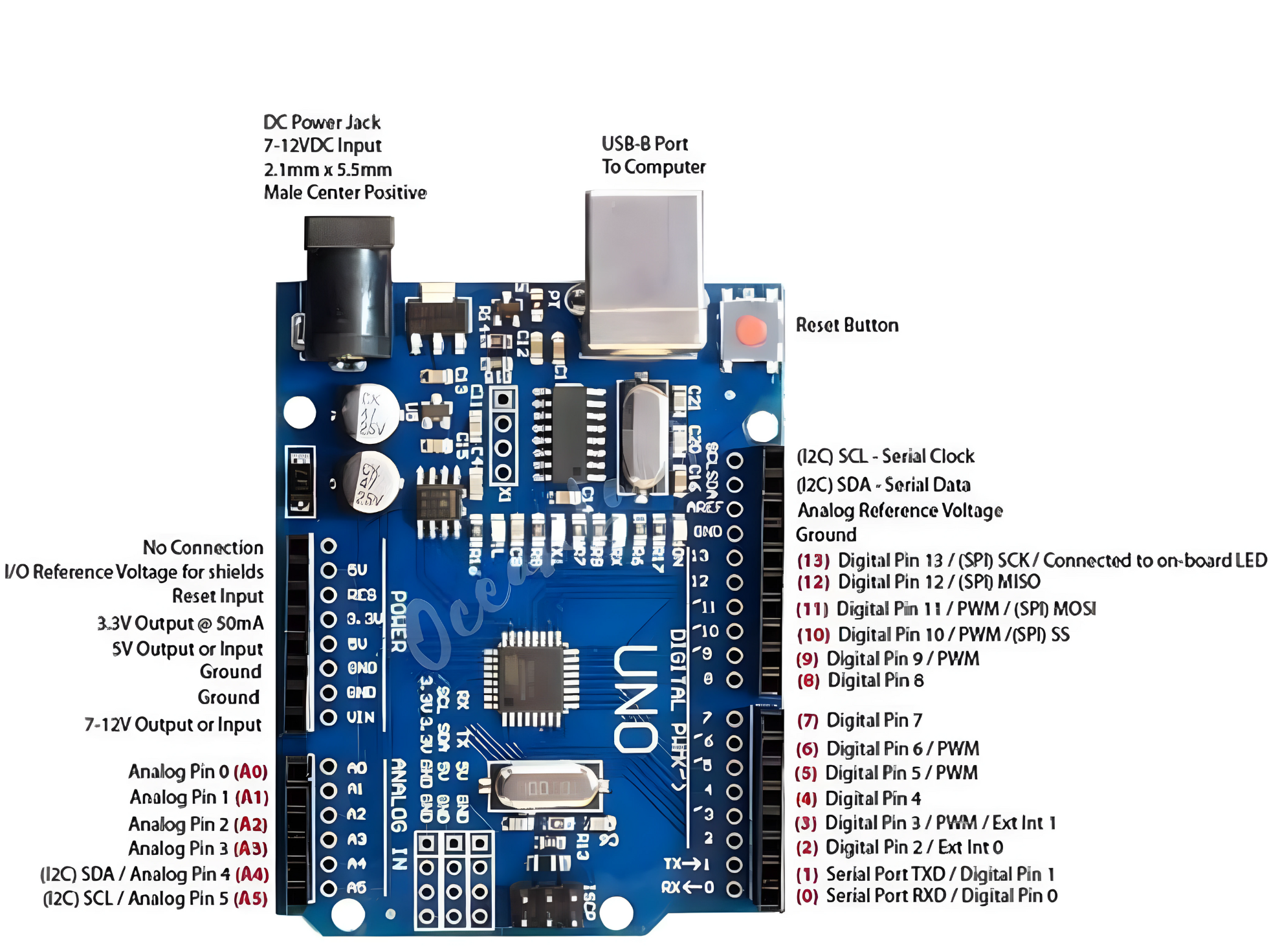
- Digital pins 0-13: These pins can be used as either inputs or outputs, and are typically used for controlling LEDs, reading switches, and so on.
- Analog pins A0-A5: These pins can be used to measure analog voltages.
- Power pins: The board has several power pins, including +5V, +3.3V, and GND.
- PWM pins: Pins 3, 5, 6, 9, 10, and 11 can be used as PWM outputs.
- ICSP header: This header is used for programming the microcontroller using an in-circuit programmer.
- UART pins: Pins 0 (RX) and 1 (TX) are used for the hardware UART serial port.
- I2C pins: Pins A4 (SDA) and A5 (SCL) are used for the hardware I2C interface.
- SPI pins: Pins 10 (SS), 11 (MOSI), 12 (MISO), and 13 (SCK) are used for the hardware SPI interface.
Programming the Arduino
Step 1: Open your first sketch
- Open the LED blink example sketch: File > Examples >01.Basics > Blink.
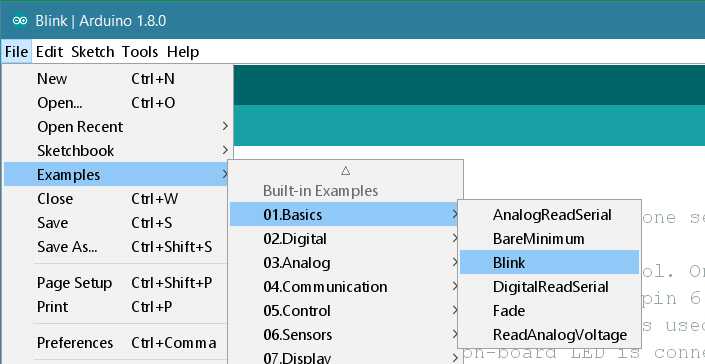
Step 2: Select your board type and port
- You’ll need to select the entry in the Tools > Board menu that corresponds to your Arduino board.
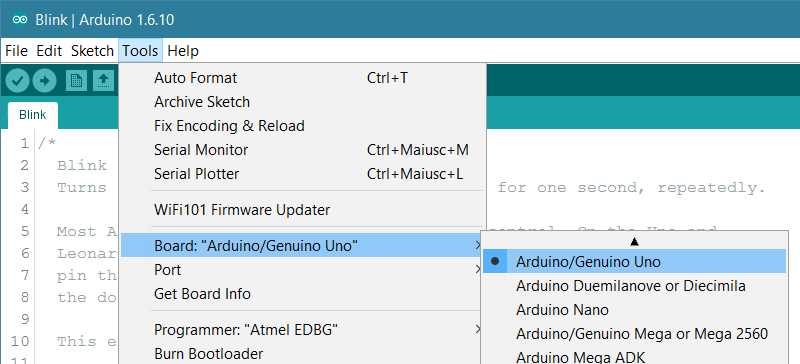
Select the serial device of the board from the Tools | Serial Port menu. This is likely to be COM3 or higher (COM1 and COM2 are usually reserved for hardware serial ports). To find out, you can disconnect your board and re-open the menu; the entry that disappears should be the Arduino board. Reconnect the board and select that serial port.
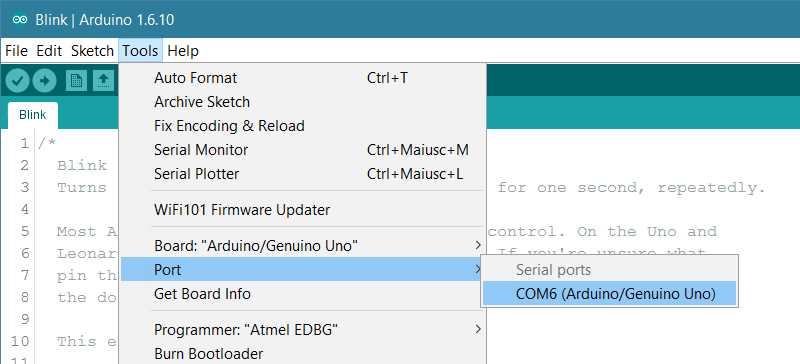
Step 3: Upload the program
- Copy the provided code into your Arduino IDE.
// Blink example
void setup() {
pinMode(13, OUTPUT);
}
void loop() {
digitalWrite(13, HIGH); // Turn the LED on (HIGH is the voltage level)
delay(1000); // Wait for a second
digitalWrite(13, LOW); // Turn the LED off by making the voltage LOW
delay(1000); // Wait for a second
}
Now, simply click the “Upload” button in the environment. Wait a few seconds – you should see the RX and TX leds on the board flashing. If the upload is successful, the message “Done uploading.” will appear in the status bar.
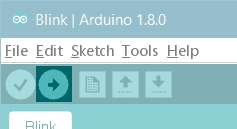
A few seconds after the upload finishes, you should see the pin 13 (L) LED on the board start to blink (in orange). If it does, congratulations! You’ve gotten Arduino up-and-running.
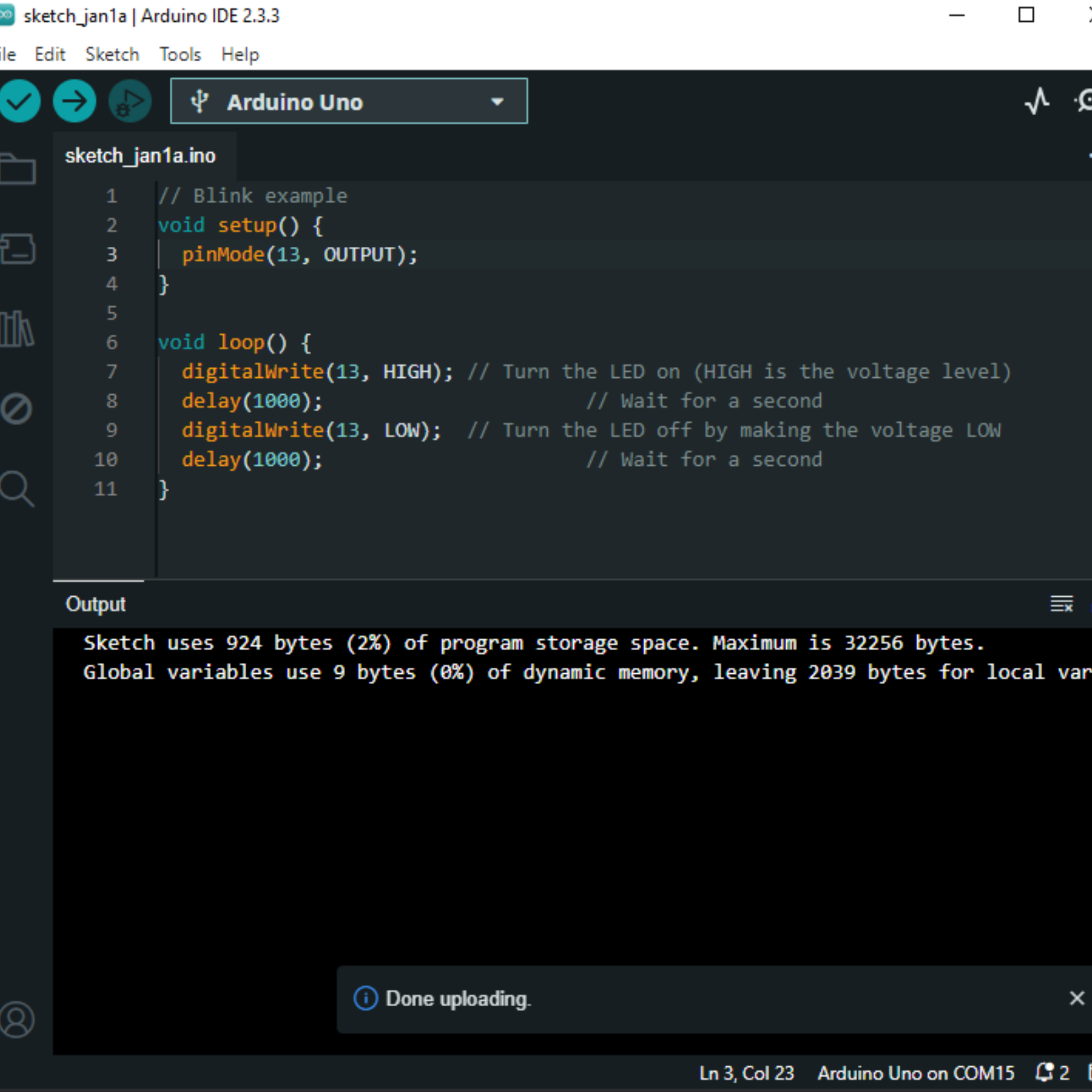 |  |


